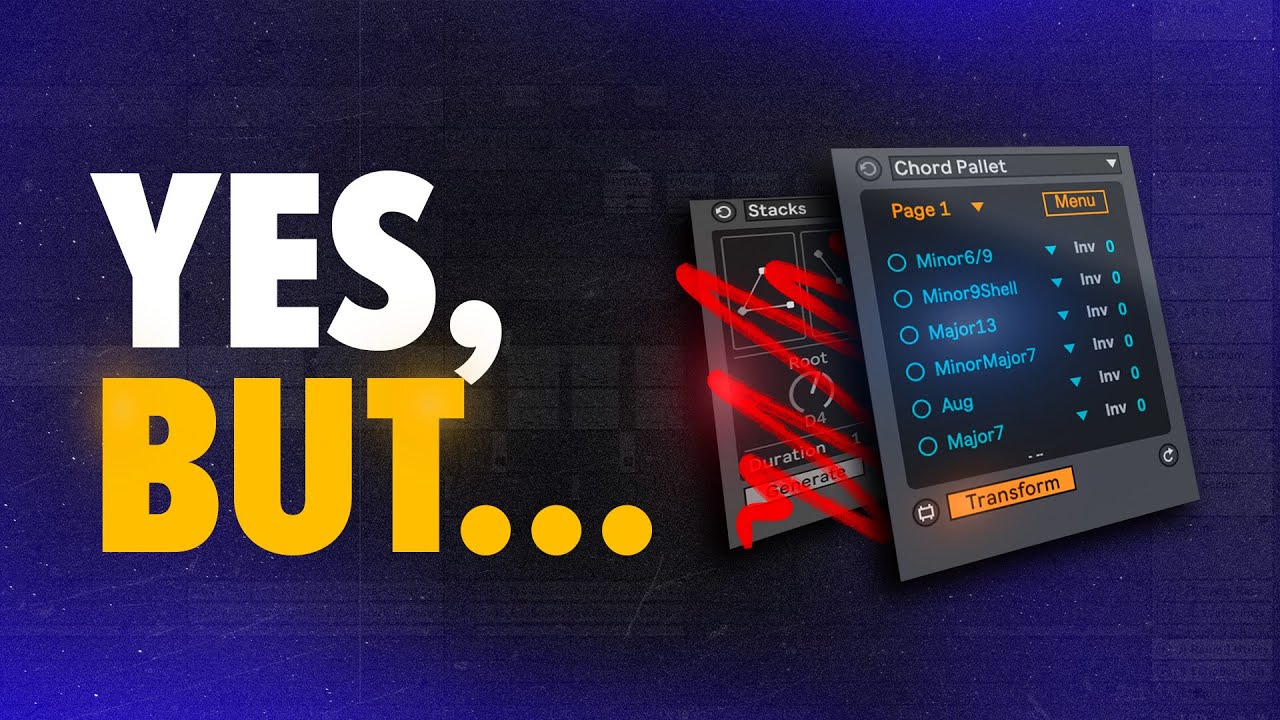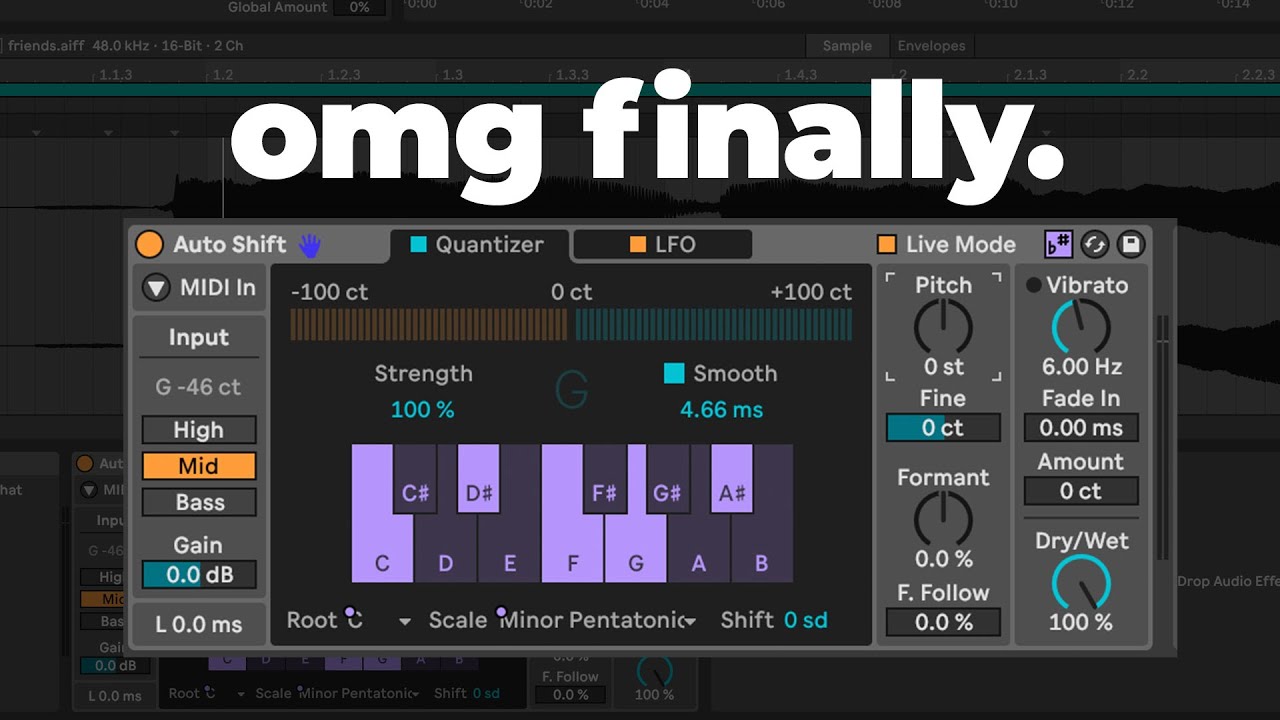Found a nice of keyboard shortcuts for Ableton Live.
So glad I upgraded to Ableton Live 12, the free Max for Live plugin Chord Pallete looks so good!
Chord Pallete: A Handy Tool for Building Chords in Ableton Live
Chord Pallete is a free Max for Live device that simplifies and streamlines the process of creating chords within Ableton Live’s piano roll. As a MIDI transformation device, it lives right inside the piano roll, offering an intuitive workflow for producers and musicians.
Here’s what Chord Pallete brings to the table:
-
Effortless Chord Building: Select a group of notes in the piano roll, and with a click on a desired chord from the device’s library, Chord Pallet transforms those notes into the chosen chord voicing. This saves you time and effort compared to manually placing each note for the chord.
-
Extensive Chord Library: The device boasts a comprehensive collection of chords, allowing you to explore various voicings and experiment with different harmonic progressions.
-
Custom Chord Creation: Don’t limit yourself to the presets! Chord Pallet empowers you to design your own custom chord voicings, giving you the flexibility to craft unique sounds and explore new harmonic possibilities.
-
Inversion Magic: Want to change the voicing of a chord? Chord Pallet’s inversion feature lets you easily adjust the order of notes within the chord, offering a range of voicings for the same chord type.
-
Strumming Options: Spice up your chords with strumming patterns! Chord Pallet provides built-in strum options, adding rhythmic life to your chord progressions.
Useful video about playing chords on an Ableton Push using the in key and chromatic modes and demonstrating a variety of chord shapes. I must admit, not being a stellar keyboard player myself, I do find Push very handy for coming up with musical ideas I would struggle to perform on a regular keyboard. Also because the pads have essentially no travel, unlike a regular keyboard, I find it much easier to play in fast staccato type baselines and leads as I seem to be able to play more accurately in time with the music.
I do love this new version Ableton 12, the midi functionality is so much better than previous versions it’s now such a joy to work on getting a nice human sounding but still in time performance.
Ableton Live 12.1 New Features
Auto Shift is a versatile real-time monophonic pitch correction and formant shifting tool, seamlessly integrated into all Live editions. Its design is optimized for vocals but can effectively process any monophonic signal.
Key features include:
- Polyphonic Harmonization: Play and harmonize the incoming signal using MIDI sidechaining.
- Flexible Modulation: Two LFOs (vibrato and multi-purpose) allow you to modulate essential parameters.
- MPE Support: In MIDI mode, enjoy expressive MPE modulation.
- Live Mode: Minimize latency for optimal performance in live situations.
- Scalable Tuning: Choose from built-in or user-defined scales.
Whether you’re refining vocals or experimenting with unique sounds, Auto Shift offers a powerful and intuitive solution for pitch correction and creative manipulation within Ableton Live.
Drum Sampler is a dedicated instrument designed for seamlessly playing one-shot samples within Drum Racks. It offers a comprehensive set of features for precise sample manipulation and creative sound shaping.
Key features include:
- Sample Playback Controls: Adjust start, length, amplitude envelope, transpose, detune, and filter settings.
- Playback Effects: Time-stretch, loop, apply frequency/ring modulation, add sub-oscillators, noise, punch, or degradation.
- Optimized Filters: Choose from 12/24 dB low-pass, 12 dB high-pass, or single-band EQ filters for tailored drum sound.
- Velocity and Slide Modulation: Control volume and additional parameters like envelope, filter, or playback effects.
- Default Drum Rack Pad: Easily set Drum Sampler as the default pad for quick sample loading.
With Drum Sampler, you have the flexibility to create dynamic and expressive drum patterns within Ableton Live, tailored to your specific production needs.
Limiter has undergone a significant overhaul, featuring enhanced audio quality and a redesigned interface.
Key improvements include:
- Smoother Release: An improved envelope ensures a more gradual release, especially with longer settings.
- Enhanced Metering: A new UI provides clearer level and gain reduction metering.
- Mid/Side Routing: Independently limit the monophonic and stereo portions of the signal.
- Flexible Gain Reduction Link: Continuously blend gain reduction across channels for more precise control.
- Multiple Operating Modes: Choose from Standard, Soft Clip, and True Peak modes to tailor limiting to your needs.
- Maximize Toggle: Easily control dynamic range and loudness with a single Threshold parameter.
With these enhancements, Limiter offers a more versatile and effective tool for controlling signal levels and preventing distortion within Ableton Live.
Saturator has undergone a substantial redesign, prioritizing essential parameters in the main view. A real-time visualization now displays signal levels in relation to the curve.
Key enhancements include:
- Bass Enhancer Curve: Ideal for processing low-end signals like 808 kicks and synth basslines.
- Threshold Control: Seamlessly transition between soft and hard clipping by adjusting the threshold.
- Expanded Clipping Options: Choose between Soft and Hard Clipping for the second stage.
- Enhanced Visualization: View the pre-shaper EQ curve alongside input and output spectra for precise Color control.
With these improvements, Saturator offers a more intuitive and powerful tool for adding warmth, character, and distortion to your audio within Ableton Live.
Filter and Select MIDI Notes
The Find and Select Notes feature provides enhanced MIDI note editing capabilities, allowing you to precisely target and select notes based on various criteria.
Key features include:
- Filter Options: Search for notes based on pitch, time range, velocity, chance, duration, count, condition, scale, or a combination of these filters.
- Repeated Time Selection: Quickly create evenly spaced selections by holding Shift while dragging in the MIDI Note Editor.
- Multiple Pitch Selection: Hold Shift while clicking on different keys in the piano ruler to select notes of multiple pitches.
To activate Find and Select Notes, click the magnifying glass button in the Clip Content Editor Settings. Once enabled, you can apply filters and perform selections with greater precision and efficiency.
Chopping MIDI Notes
The MIDI Transformation tool offers a streamlined and efficient way to chop MIDI notes. Additionally, the traditional Chop Note operation in the MIDI Note Editor has been enhanced for improved workflow.
Choose the method that best suits your editing style and enjoy greater flexibility when chopping MIDI notes within Ableton Live.
Chop MIDI Tool
The Chop MIDI Tool, located in the Transform tab/panel, provides powerful features for chopping MIDI notes.
Key features include:
- Multiple Divisions: Chop selected notes into up to 64 parts.
- Pattern Selection and Design: Choose or create custom patterns for note chunks and gaps.
- Relative Extension: Extend selected chunks in relation to others for dynamic variations.
- Random Variations: Add random elements to the chopped notes for added interest.
With the Chop MIDI Tool, you can easily create complex and rhythmic MIDI sequences within Ableton Live.
Chop Note Operation
The Chop Note operation has been enhanced with improved mouse and keyboard interactions for a more seamless workflow.
To adjust the number of parts when chopping notes with the mouse:
- Press Ctrl+E (Windows) or Cmd+E (Mac) to chop notes on the grid.
- Hold Ctrl (Windows) or Cmd (Mac).
- Click and drag up or down, or use the arrow keys to increase or decrease the number of parts.
- Optionally, hold Shift to increase or decrease the number of parts by a power of two.
These enhancements provide greater flexibility and control when chopping MIDI notes within Ableton Live.
MPE MIDI Tools
The MPE MIDI Tools allow you to create expressive MPE parameter curves for selected notes, visually represented in the Clip Content Editor’s MPE View Mode.
Two powerful tools are available:
- Glissando: Create smooth pitch glides between notes.
- LFO: Apply LFO modulation to MPE parameters for dynamic and rhythmic effects.
These tools expand your creative possibilities for MPE-based performances and compositions within Ableton Live.
Glissando MIDI Tool
The Glissando MIDI Tool creates smooth transitions between notes by connecting the pitch bend envelope of each note to the pitch of the following note.
Key features include:
- Note Groups: Apply glissando to both individual notes and groups of simultaneous notes.
- Envelope Customization: Adjust the shape and starting point of the pitch bend envelope using the tool’s controls.
A minimum of two notes must be selected to use the Glissando MIDI Tool.
The LFO MIDI Tool applies an oscillating envelope to one of the selected notes’ MPE parameters: Pitch Bend, Pressure, or Slide. You can customize the shape, rate, and global amplitude envelope of the oscillator.
Scale Awareness for Audio Clips
You can now associate a scale with an audio clip using the dedicated controls in the Clip View’s Main Clip Properties tab/panel. Assigning a scale to a clip does not affect audio playback, similar to how the clip time signature setting has no impact. However, the scale information is transmitted to scale-aware devices within the device chain.
Auto Pitch is the first audio effect to leverage this new feature, allowing for more accurate and contextually relevant pitch correction based on the associated scale.
Undo History
The new Undo History feature provides a comprehensive list of available undo and redo steps. You can quickly undo or redo multiple steps by clicking on an entry in the list or selecting an entry with the arrow keys and pressing Enter.
To access Undo History, go to the View menu or use the shortcut Ctrl+Alt+Z (Windows) or Cmd+Option+Z (Mac).
Full-Height Browser
You can now switch between the standard-height browser and a full-height view that extends all the way to the Status Bar.
To toggle Full-Height Browser, use the drop-down menu next to the Show/Hide Browser toggle or access it through the View menu.
Auto Tagging User Content
Samples shorter than 60 seconds are now automatically analyzed and assigned a tag that best describes their sound.
Tag Management:
- Visibility: Use the new Include Auto Tags toggle to show or hide auto-tags in the browser.
- Editing: Remove or replace auto-tags with user tags in the Tags Editor.
Tag Identification:
- Auto-Tags: Files with auto-tags are indicated by blue checkmarks in the Tags Editor.
- User Tags: Files with user-defined tags are marked with yellow checkmarks.
This feature streamlines the tagging process and helps you quickly organize and find samples based on their sonic characteristics.
Full Ableton Live 12.1 release notes available HERE